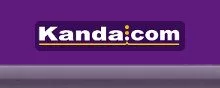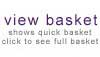Product Support: USB AVR Programmer with JTAG

Product: USB AVR Programmer with JTAG
AVRUSB DriversOlder programmers (before ID 2468) have a different driver from newer programmers. Later software, from v2.1.4 on, will update the older driver. However, if the PC you are using has not had the older software installed, you will get a Windows message about wrong hardware or FTDI DLL error.
The solution is to install the older first, then update to new software. The driver needed is here
Old AVRUSB Driver
- Download and Unzip driver
- Disable "Driver Signature Enforcement" as this old driver is unsigned
- Use Device Manager to manually update the driver for AVRUSB to this driver.
- If you can't find device in Device Manager, try View -> Show Hidden Devices
- Now run AVRUSB software and it should recognise the programmer
- Run the "PID updater" utility from the Help menu.
The programmer should now run correctly with new software on Windows 7, 8 or 10, 32 or 64-bit.
Product: USB AVR Programmer with JTAG
AVRUSB FTDI2XX.DLL ErrorsIf you get error messages informing you that FTDI2XX.DLL cannot be loaded or found, this is probably because you have not plugged in programmer before running AVRUSB software or you are using new software (v2.1.4 on) with older programmer. The Product Identification Number (PID) used by USB bus was updated in v2.1.4 so that the driver is Windows certified and performs a silent install. This means that programmers used with previous software versions need a PID update. This will be done automatically IF your PC has an older version of AVRUSB software already installed. If you are using a PC that does not have the older version installed, then you will need to contact support to get this older version. Once the programmer has been found with older software, you can update to latest version from our support pages. On Windows 10, you may need find USB driver is not showing in Device Manager. Use View Menu -> Show Hidden Devices to see it.