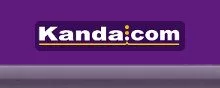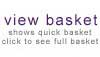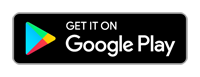Kanda Handheld Programmers are easy to use, with a single button press to program your target. Now you have the free Kanda Android App for smart phones and tablets, it is simple for remote users to reload the programmer from their phone
Just follow these steps to create programmer files that can be sent to remote users to reload their handheld programmer.
- Load your programmer with the correct family and device, flash and EEPROM code and fuses plus settings like voltage
- Use Copy Unit button to create a Programmer File (*.PRG) - this can be encrypted for security (AVR only)
- Upload file to cloud or email it to your user's phone
- User connects their programmer to phone using OTG Cable and Kanda USB dongle
- User selects correct programmer file and reflashes their handheld
Kanda App Video
Features and Benefits
- Programmer files can be encrypted for security (AVR)
- User does not need to know anything about AVR or PIC microcontrollers, fuse settings or any other details
- Kanda Phone App is simple to use, with just Select and Load File buttons, with optional Read and Erase functions
- Android devices only and it must have USB port
- Uses standard Kanda USB dongle - Dongle2
See details here on Google Play then visit on your mobile device to download the App
See the details on Google Play and download the App
Will My Phone Work with Kanda Loader App?
Not all phones will support USB and minimum requirements are- Andoid 7.0 and up
- Phone supports USB host mode
- You need an OTG (USB On the Go) cable
- Not supported on IOS
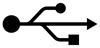
Alternatively you can download a test App from Google Play - search for USB Host Check
OTG Cable
An OTG cable (USB On The Go) provides a USB host that connects to Kanda USB dongle with its USB A connector. The other end connects to your phone. If you don't have an OTG cable (USB On The Go), we have them on the shop for common connector types - USB C type and USB Micro B.
OTG Cable USB C

OTG Cable USB Micro B

Kanda Loader In Pictures
1. Use Kanda software to Load programmer and use Copy Unit button to create Programmer File
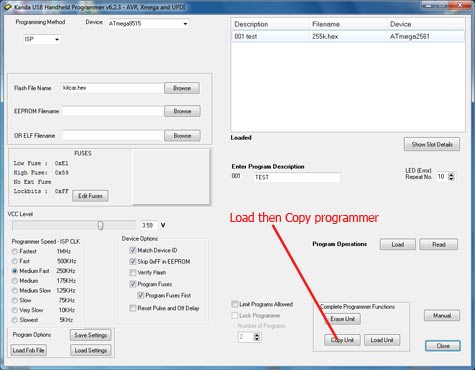
2. Encrypt PRG if required
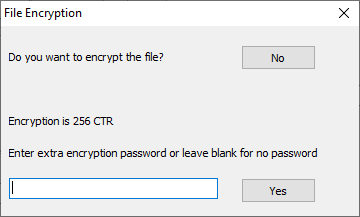
3. Email Programmer file (*.PRG) to user or use cloud storage e.g. Google Drive

4. Connect programmer to phone USB using OTG cable and Kanda USB dongle

5. Run Kanda App, select correct file and load programmer
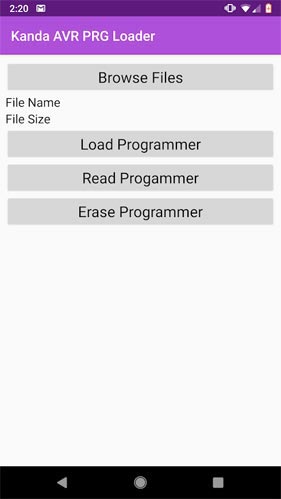
Read and Erase Buttons
These are optional functions that give you more flexibility.Read Button
This button reads and displays the file description from the programmer. This is useful if you have forgotten what is loaded in the programmer.
Erase Button
The Load button will load the programmer with the new file but if your new PRG file is smaller, then the extra code will be left in the programmer. It will never run or interfere with the operation but it will affect things like checksums if you use them. Erase will completely clear programmer before load.
Example Application
You produce 4 different versions of your product that require different firmware to set their features. Just create 4 Kanda Programmer files (.PRG), one for each version. Email them to your engineer, distributer or warehouse. They use their Android device to connect to handheld programmer, select the correct file and reload the programmer for that version. They connect programmer to the target, press the button and new product features are set.
Need to change firmware quickly? Just create new programmer file, email it to phone and reload programmer, its as simple as that.